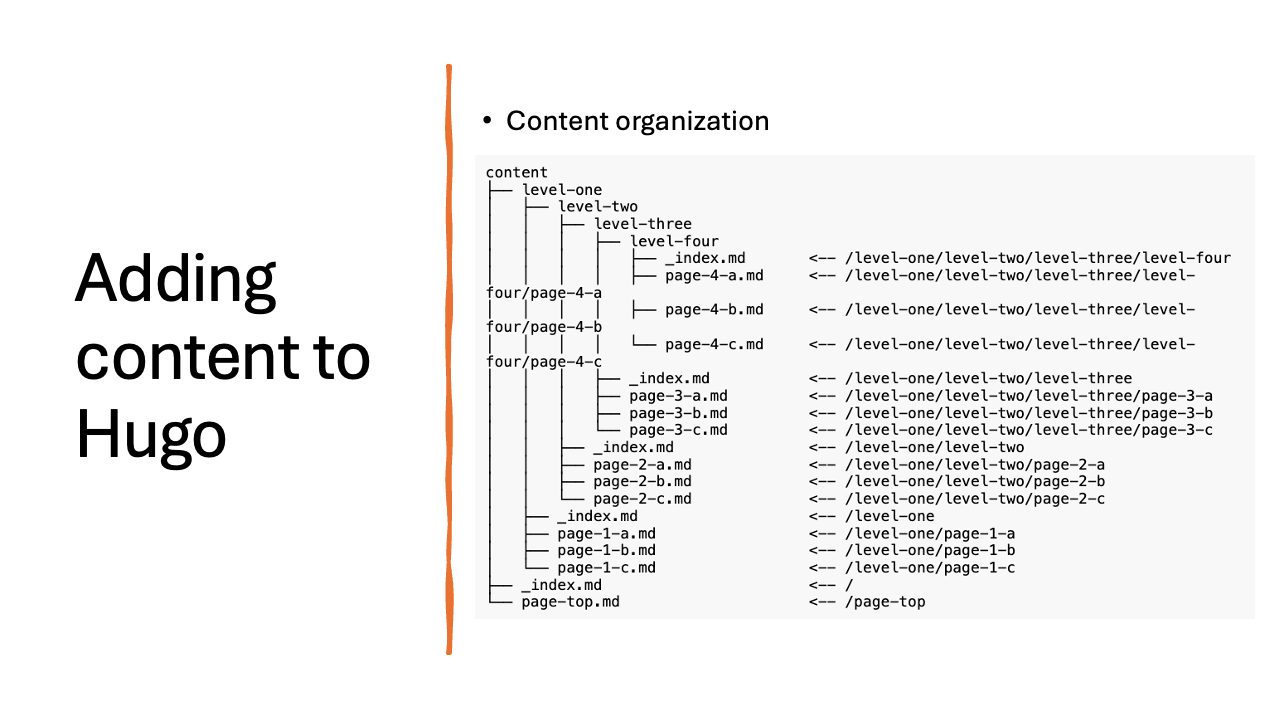Adding content to Hugo
It seems like you’re looking to add content to a website built using Hugo, a static site generator. Adding content to Hugo is relatively straightforward due to its content management structure.
Here’s a step-by-step guide:
Navigate to your Hugo project
Open a terminal or command prompt and navigate to your Hugo project directory:
Set-Location -Path path/to/your/hugo/siteCreate new content
Hugo’s CLI provides an easy way to add new content. The basic syntax is:
hugo new [path/to/content]For instance, if you’re creating a new blog post, it might look like:
hugo new posts/my-new-post.mdEdit the Content
The above command will generate a new markdown file at the specified path. You can open this file in any text editor or markdown editor to add or modify the content.
At the top of the generated file, there’s a section called “Front Matter” which uses YAML, TOML, or JSON (depending on your configuration). This section contains metadata about the content, like title, date, draft status, and more.
For instance:
---
title: "My New Post"
date: 2023-08-10T00:00:00Z
draft: true
---Beneath the Front Matter, you can write your content in Markdown.
Preview Your site
After adding or editing content, you can start Hugo’s built-in web server to preview your site:
hugo serverOnce the server starts, you can view your site by navigating to http://localhost:1313 in your web
browser. If the content doesn’t appear as expected, make sure the draft field in the Front Matter
is set to false or use hugo server -D to view drafts.